How do I pair my Apple Watch?
You’ll be prompted to pair your Apple Watch on the workout set up screen before you start your workout. In order to successfully pair, make sure that you are wearing your Apple Watch and that it is powered on.
At the bottom of the workout setup screen, select "Heart Monitor" then "Add New" to start the pairing process. On the setup screen that follows, select ‘Connect an Apple Watch’. Detailed pairing instructions will appear on your Ergatta touchscreen. Follow the instructions to open the Ergatta app on your watch and finish connecting with Ergatta.
Please Note: You will need your iPhone and Apple Watch present throughout the pairing process.



Troubleshooting connection?
If you are experiencing any difficulty pairing your Apple Watch, please complete the following troubleshooting steps:
- Be sure that you are logged into the same profile on both the companion app and the Ergatta touchscreen throughout the entirety of the pairing process.
- Please ensure that you are wearing your watch and that it is powered on. For your initial connection, make sure that you have your iPhone present.
- Make sure that your watch face is open and active. If the watch face goes to sleep it may interrupt the pairing process. If so, tap on the watch to wake it up and proceed.
- Make sure the Ergatta app is open on your device (iPhone and/or Apple Watch)
- Ensure that you have Bluetooth turned on on both your Apple Watch and iPhone. Restart all apps and restart the connection process to proceed.
- Making adjustments to the settings on your Apple Watch during pairing may cause connection difficulties. If you need to make any adjustments, do so prior to pairing.
I’m seeing an error message while connecting.
- If you’re seeing an error message that says “Unable to detect Apple Watch. Please ensure the Ergatta app on your Watch is open and try again”, double check that the Ergatta app is open on your Apple Watch in order to proceed.
- If you’re seeing an error message that says “Please enable bluetooth permissions in your device settings”, please make sure to grant Bluetooth permissions in order to proceed. On your watch, go to Settings -> Privacy -> Bluetooth and grant permission. Restart all apps and restart the connection process to proceed.
- If you’re seeing an error message that says “Please enable the relevant Health permission in your device settings”, please make sure to grant Apple Health permissions in order to proceed. On your watch, go to Settings -> Health -> Apps -> Ergatta and grant permission. Restart all apps and restart the connection process to proceed.
- If your Apple Watch times out during your initial setup while on the Health or Bluetooth permissions screens, or if you declined the permissions, you may get stuck on a screen with directions on how to manually enable permissions. If you manually enable the permissions and are still stuck, try closing out all apps and reopening.
Which models are compatible?
At this time, Apple Watch Series 4, 5, 6, 7, and 8 are supported on Ergatta. Apple Watch SE models may need to ensure that the display is active when starting your workout to support connectivity.
We have only tested Series 4 and above since Apple discontinued support for series 3 and older. If you are able to successfully your pair your series 3, please reach out to our team at support@ergatta.com.
Apple Watch integration is currently a beta feature and difficulties can surface during beta testing. If you experience any issues with integration, please email us at support@ergatta.com with a description of the problem and your Apple Watch model to help our team expedite development.
How do I download the Ergatta app on my Apple Watch?
You’ll need to have the Ergatta app downloaded on your Apple Watch in order to successfully pair with the rower. In order to do so, go to the App Store, search ‘Ergatta’, and download the app.
Make sure the Ergatta app is up to date in the App Store. If your watch is using the same Apple ID as your phone, the Ergatta App will automatically download on your Apple Watch. Check the periphery of your Apple Watch app screen.
My companion app automatically closed after I went through the setup process on my watch, do I need to take any additional action?
No, once your watch is initialized for the first time, the Ergatta companion app will automatically close. If you successfully see to the “Ready for workout” screen on your watch when you connect to the Ergatta touchscreen, no further action is required.
My watch is still displaying the ‘Ready for Workout’ screen during a workout - what do I do?
If you’ve started a workout and you’re noticing that your Apple Watch is still displaying the ‘Ready for Workout’ screen, this indicates that your connection was lost prior to starting the workout. Please reconnect your Apple Watch as a heart rate monitor on the workout setup screen on the Ergatta, then begin your workout again ensuring the watch display is on.
My heart rate isn’t displaying on the Apple Watch screen while I’m in a workout.
If your Apple Watch is displaying as “- -”, but your heart rate is appearing correctly on your Ergatta touchscreen in the stats bar, be aware that this can happen from time to time. Your heart rate data is being recorded and will save to your Apple Healthkit results despite not showing on your Apple Watch display. If you are experiencing this behavior frequently, please reach out to support@ergatta.com and include your Apple Watch model and OS version.
My heart rate isn’t displaying on the Ergatta touchscreen in the stat bar while I’m in a workout.
If your heart rate in the stat bar is displaying as “- -”, but your heart rate is appearing correctly on your Apple Watch, be aware that this can happen from time to time. Your heart rate data is being recorded and will save to your Apple Healthkit results despite not showing on your Ergatta touchscreen. If you are experiencing this behavior frequently, please reach out to support@ergatta.com and include your Apple Watch model and OS version.
Why is my average heart rate different on my Ergatta workout summary than on my Apple Watch?
Your Apple Watch may track your heart rate slightly before and/or after the workout starts, resulting in a slight difference in average heart rate between the two. This difference should be less significant with longer workouts.