To do so, please follow these steps below:
- Power on the touchscreen. You may do so by pressing on the power button on the back of the touchscreen or by unplugging the power cord and plugging it back in.
- Once the screen has powered on, you should see a Profile Selection Screen, which includes circles that show the former users. On this screen, please tap the upper lefthand corner of the 7-10 times. You're not tapping on a specific button, but trying to exit the Ergatta app.
- After doing so, you should exit the Ergatta app and enter the Android settings of the touchscreen.
- Tap on "Settings"
- Then tap System > Advanced > Reset Options > Erase all Data (Factory Reset).
- Please then restart your Ergatta touchscreen. You should be prompted to create a new account and will then be asked to purchase a membership.