This article will cover the steps required to replace either the power cable, or the USB cable which runs through the arm of your WaterRower upgrade package.
- Unplug the power cable from the arm, and the USB cable from both the S4 monitor and the touchscreen.
- Using a 1/8" Allen key, remove the touchscreen bolt running through the VESA mount on the rear of the touchscreen, then remove the touchscreen from the rower, placing it in a safe location.
- Using a 5mm Allen key, remove the four (4) sets of JCNs/JCBs fasting the arm to the bracket, then remove the arm from the rower. The bracket can stay installed on the rower.

- Place the arm down on a flat surface, then beginning at the top of the arm remove the rubber lining which covers the wire channel. It may be helpful to use a flat head screwdriver or similar tool to gently pry the top portion from the arm, before pulling out the remainder.

- Using a small Phillips head screwdriver, remove the two (2) screws fastening the black wire cover to the arm, then slide the cover out from the arm.

- Remove the two (2) screws fastening the USB cable to the cover, then remove the USB cable.

- At this stage, swap out either the power cable/cover plate, USB cable, or both with the provided replacement parts.

-
Place the USB cable such that the white mark is in between the two plastic posts. Be sure the Mini USB end exits through the cut out in the plastic cover.

- Screw the clip removed Step 6 back onto the cover to hold the USB cable in place.
- Carefully line up and place the wire cover back onto the arm. Do not yet re-fasten with the screws.

- Re-insert the rubber lining into the arm. Begin at the bottom above the wire cover. It is helpful to pull the lining taught while pressing into the arm.
- Install the screws removed in Step 5 back onto the wire cover.
- Re-install the arm back onto your rower using the four (4) JCNs/JCBs removed in Step 3.
- Place the touchscreen back onto the arm, and fasten using the touchscreen bolt removed in Step 2.
- Plug the USB cable back into the touchscreen and S4 monitor. Plug the power cable back into the arm.
- Power on the Ergatta Upgrade kit to ensure the replacement was successful.
Upon completing these steps the replacement process in finished.
Please reach out to us at support@ergatta.com if you have any additional questionS.