If the mounting arm needs to be replaced on your Ergatta Rower, the following steps should be followed. First, check the serial number for your rower, located on the right side of the tank. If your serial number is below 609000 follow Method A below. If your serial number is above 609000 follow Method B.
If replacing both your tank and arm assembly together, follow these steps instead.
If you're replacing the arm on your Ergatta Lite, follow these steps instead.
Method A- Your serial number is before 609000
In addition to the below instructions, the following video may be referenced for further guidance:
- Begin by disconnecting the wires connected to the touchscreen, as well as the touchscreen mount. The power cable (attached to the touchscreen) and sensor cable (attached to the mount) can be left hanging from from mounting arm. Place the USB cable in a safe location.
- Using the 1/8th" Allen key, remove the touchscreen bolt from the touchscreen mount.

- Gently pull the touchscreen forward off of the mounting arm, placing it in a safe location.

- Lower the tablet arm, then disconnect the wire sensor harness located underneath the top deck.

- Using the 7/32" Allen key provided with your replacement arm, remove the two Joint Connector Bolts (JCB's) fastening the arm to the forward riser.

- Pull out the mounting arm locking mechanism, then lift the mounting arm off of the rower.

- Take your replacement mounting arm, and with the locking mechanism pulled to the unlocked position, place the new mounting arm onto the forward risers. A clicking sound will be heard when positioned correctly, and the locking mechanism engages.
- Re-fasten the tablet arm to the forward riser using the previously removed JCB's, and the 7/32" Allen key.
- Take the touchscreen and place it on the mounting arm, ensuring it is pushed all the way back onto the arm. When fully seated, the touchscreen should not be able to rotate from side to side.
- Re-insert the touchscreen bolt into the mount and tighten down with the 1/8" touchscreen bolt.
- Re-attach the wires per the below diagram:

Please reach out to us if you have any additional questions, and include your rower’s serial number as well as your shipping address.
- Members in the US & Canada
- support@ergatta.com
- Members in the UK
- support@waterrower.co.uk
- Members in Germany
- service@waterrower.de
Method B - Your serial number is after 609000
In addition to the below instructions, the following video may be referenced for further guidance:
- Begin by disconnecting the wires connected to the touchscreen, as well as the touchscreen mount. The power cable (attached to the touchscreen) and sensor cable (attached to the mount) can be left hanging from from mounting arm. Place the USB cable in a safe location.
- Using the 1/8th" Allen key, remove the touchscreen bolt from the touchscreen mount.

- Gently pull the touchscreen forward off of the mounting arm, placing it in a safe location.

- Remove the rubber lining along the inside of the mounting arm, then allow the wires to rest on the top deck.

- Using a Phillips head screwdriver, remove the screw fastening the plastic wire cover located at the base of the mounting arm, then pull off the plastic cover. Place both the screw and wire cover in a safe location.


- Using the 7/32" Allen key provided with your replacement arm, remove the two Joint Connector Bolts (JCB's) fastening the arm to the forward riser.

- Pull out the mounting arm locking mechanism, then lift the mounting arm off of the rower. Note, the power wire will remain attached to the mounting arm.

- Take your replacement mounting arm, and with the locking mechanism pulled to the unlocked position, place the new mounting arm onto the forward riser. A clicking sound will be heard when positioned correctly, and the locking mechanism engages.
- Re-fasten the tablet arm to the forward riser using the previously removed JCB's, and the 7/32" Allen Key.
- Raise the mounting arm, then run the two wires up through the channel, pulling any excess slack in the wires through.
- Replace the rubber lining into the channel on the forward riser. Pull the rubber lining to stretch, while applying pressure to place it back into the channel.
- Take the touchscreen and place it on the mounting arm, ensuring it is pushed all the way back onto the arm. When fully seated, the touchscreen should not be able to rotate from side to side.
- Re-insert the touchscreen bolt into the mount and tighten down with the 1/8" touchscreen bolt.
- Re-attach the wires per the below diagram:

Power on your rower and verify it is functioning as intended.
Please reach out to us if you have any additional questions, and include your rower’s serial number as well as your shipping address.
- Members in the US & Canada
- support@ergatta.com
- Members in the UK/Denmark/Hungary/Estonia
- support@waterrower.co.uk
- Members in Germany/Austria/Switzerland
- service@waterrower.de